Promo Codes
Most clients utilize promotion codes tied to various marketing programs and prefer to restrict access to the general public. Promotion codes serve as a method for offering discounts off standard class pricing to individuals or groups. These discounts may be in the form of a "dollar off" or "percentage off." The codes are only valid for use when the current date falls within the designated date range and the number of remaining uses is greater than zero. In order for a student to utilize a promotion code, they must first obtain the code to input it on the registration form. This can be achieved by sending the code via email to the student or client, displaying the promo code on your website, or including it in the course description, schedule page text area, or custom sidebar on your Enrollware pages.
Promo codes will reflect if added manually or if done by student registration.
If code is changed, it will also reflect.
To begin creating promo codes, navigate to your Settings – Promo Codes on your admin page.

1. Click “New Promo Code” in the upper right hand corner of the page

2. In the “Code” field, enter the promo code you want the student to enter on the registration page for the discount. Promo codes are not case-sensitive.
3. In the “Description” field, enter your internal description for the code.
4. “Start Date” is the first date that the promo code will be valid for input on the registration form.
5. “End Date” is the last date that the promo code may be used when registering for a class.
6. Select the discount type, either “Dollars Off” or “Percentage Off”.
7. In the “Discount” field, enter the dollars off or percentage off discount e.g. $5.00, 10%, etc.
8. In the “# of uses” field, enter the number of times you will allow this promo code to be used by students. If infinite, enter something like 9999. The promo codes should show how many are remaining.
9. If you will be restricting the individual promo code, select from the “Options” available.

If you want to allow the promo code discount to be applied to additional registration purchases and related shipping, check the box for “Apply the discount to add-on purchases and shipping also”.
If you wish to limit the usage of promotional codes to specific courses offered, please select the checkbox labeled “Restrict by course type”. Once this option is enabled, a list of available course types will be displayed. You can then choose the relevant course types to link with the promotional code.
If you wish to enable students to register for a class and delay payment (no credit card payment will take place during the registration process) until they attend the class, please choose "Does not reduce the balance due – deferred payment only". This option is typically utilized for 100% off promotional codes that allow a student to enroll without immediate payment, while still displaying a balance due that can be settled later either at the class or by other means. The outstanding balance will be indicated on the student’s receipt included in their confirmation email, as well as on their student record and the class Student List.
In order to limit the use of promo codes to a specific list of email addresses, you can achieve this by choosing the "Restrict use to those within an uploaded list of email addresses" option. This requires a .txt file with the emails listed line by line, rather than separated by commas, for the feature to function properly. It can also be utilized to restrict by an entire domain preceded by an '@' - for example, @enrollware.com.

Remember to select “Update Code” to save
Examples of promo code discounts:
$5.00 off class price
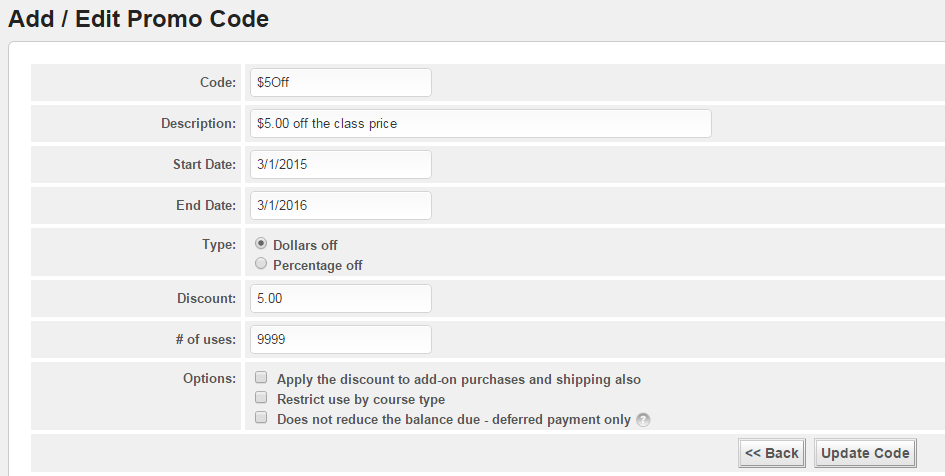

100% off for corporate client
To associate a promo code with a client, you must first enter a client in “Clients”. Also see FAQ’s for creating and managing clients.
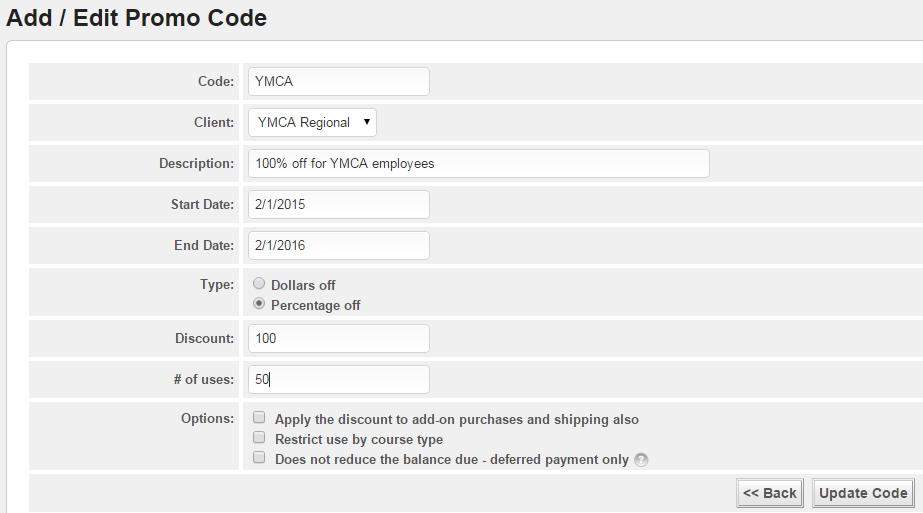

Present the promo code to your client and instruct them to have their students/employees enter the code in the promo code field on the class registration page. Associating a promo code with a client also allows you to track your clients’ students separate from your other students.
Bundled classes (multiple classes purchased in a bundle or package)
This is how many clients use promo codes to sell a group of classes for one price.
In summary:
- Promo code is for a single student
- Send promo code to a student in email with instructions on its use
- Restrict the promo code usage to the bundled course types
- # of uses to correspond to the number of classes in bundle
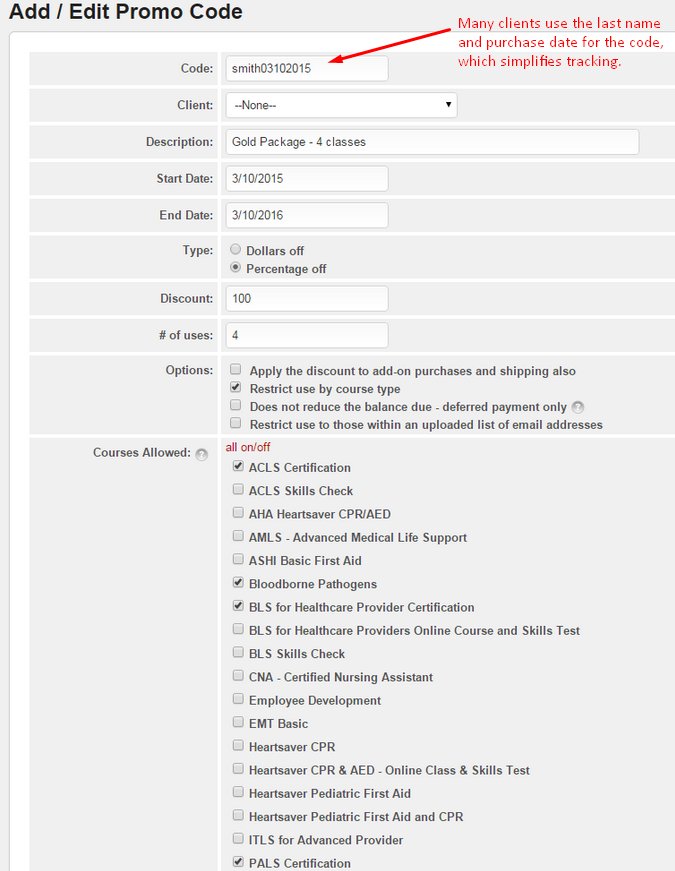
When you are offering a discount for the entire price/fee for a class you need to use percentage and 100.
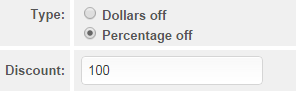
We suggest that you always test your promo codes and settings by creating a test student to ensure that your results are what you are looking to achieve.